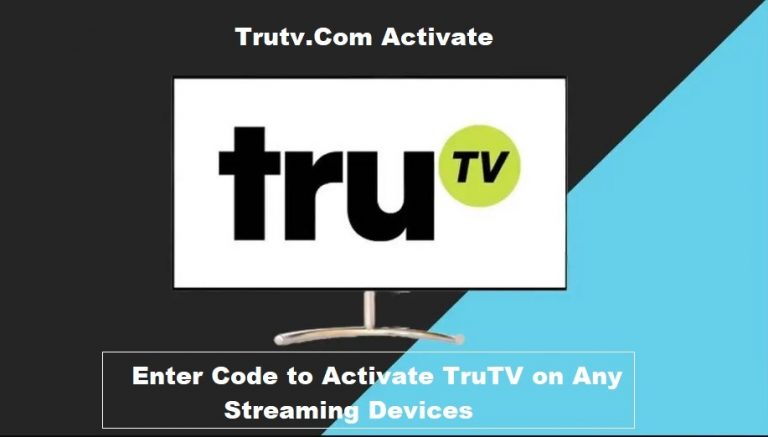Wish.com Shop Registration – Sign Up Wish Shopping Account
Get up to 50% off when you sign up now using this code for your first purchase, PLUS other bonuses like; daily login bonus, weekly, …Login Wish.com Shop …
Wish.com shop is an amazing online shopping platform to order things fast. Well, you may also know about AliExpress, Amazon, eBay, etc. But Wish operate in a unique way.
Shopping here is easy and fast. You can easily identify what to shop and add to cart.
Wish give lots of bonuses that will even make you want to doubt them if they are actually real or not. There are much more bonuses shopping through the wish mobile app.
I understand that many have issues to register for a new Wish account, also some have Wish login issues and how to make an order. Relax and go through this page as we have covered them all.
It will be interesting to sign up wish.com shop account and make your first order with a 50% discount, plus other discounts that come on your account on a daily bases.
Right now, you have the opportunity to sign up and use the code below for your first purchase to qualify you for the 50% discount:
ztcdqqp
let’s go down to steps on how to resolve some common issues or register Wish shopping account and get approved to buy on the platform now.
Complete Wish.com Shop Registration Guide
There are options to register and start shopping on on the Wish website; you can either sign up filling the registration form or use any of the third-party account (Facebook and Google acct) to sign up also.
Right now let’s discuss on filling the form. This means that you can use any email to sign up on the page; Outlook email, AOL mail, Yahoo email, Gmail, etc.
Sign Up Wish account by Email:
1. Visit the main website on www.wish.com
2. Click on “New to Wish? Sign Up” to open the main registration page.
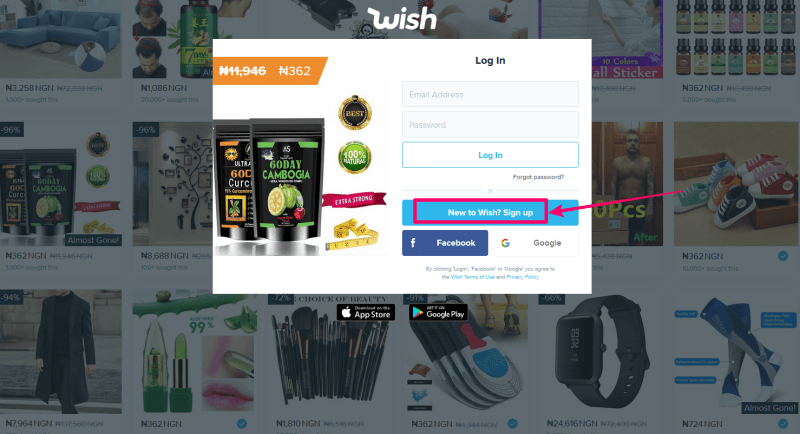
3. Fill up the registration form and submit.
4. Now you have created the account, but you won’t start placing an order right away, because there are still some setup to do.
Update your Phone number – Wish is so unique on their platform. The will be the one to update your phone number for you automatically. But this is how it goes;
- Go to your account profile (at the top of your account)
- then go to settings
- then go to account settings
- then under the phone number colum, click on ‘get reset Key” Now Wish will generate a code you will sms to their phone number and once you do that they will update the same phone number you used to sms the code they generated. Isee image for example;
- Now refresh the page and see that Wish have updated your phone number autoomatically.
Once this is done it then means that you are set to start shopping. You don’t have to bother about the billing and shipping information since you will be asked at Checkout page.
Wish Shopping Sign Up Account With Facebook
Using Facebook to sign up means you will be giving Wish.com permission to use your Facebook information to sign you up on the shopping site.
For example, wish will then use your name, picture and other information needed that is available on Facebook will also become the same information on your wish account.
Step 1: When you visit the main wish site; www.wish.com then click on the Facebook icon.
Step 2: Then you should see a pop-up form requesting that you login to your Facebook account if you haven’t. Once you have login,
Step 3: You should see your Facebook name, that is the name Wish wants to use.
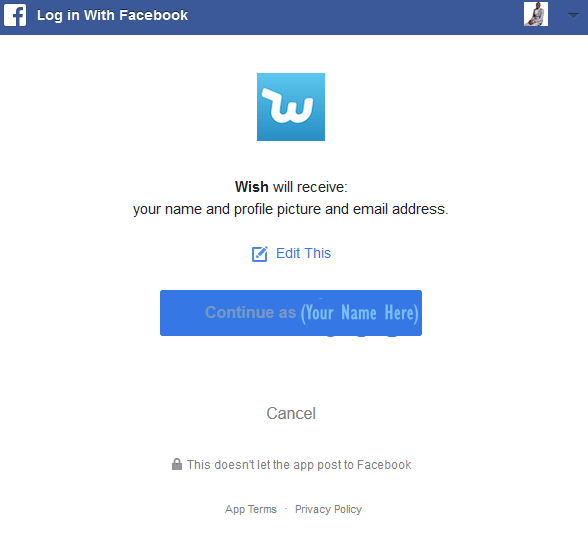
Click on “Continue as …” and you are done.
Step 4. You will get a notification like this;
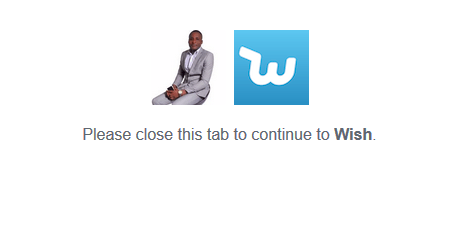
This means that your signing up on Wish using Facebook account was successful. So you will have to close the account connection page in order to continue on Wish.com site.
Step 5. Congratulations! Now start shopping.
Remember that you will always login Wish.com site using your Facebook account.
But you can further go to account settings through your profile account then click on settings and set a new password to be loggin into wish shop site. Also, note that the same email address on your Facebook account is what you will be using once you have created a login password.
Sign Up Wish.com Shopping Site With Google Account
This is no different from the facebook sign up on wish process as it has to do with your allowing the connection between both accounts. It also means that Wish will be sharing the information you use to sign up on Google, and this includes Your name, picture, phone number, email, etc.
So let’s get into it and show you how this works.
Step 1. Login to the main site – www.wish.com
Step2. Click on the Google icon (image)
Step 3. You will be redirected to the Google login form page where you have to login to your Google account.
Step 4. Click on the “Allow” to accept to use Wish share your profile that is on Google.
Step 5. Done! Start shopping.
Please note that you will always use the Google login to access your Wish account. You can as well go to your account settings and create a new login password. So you can use the email and password to login instead of clicking on the Google icon. It’s your choice.
How to Order on Wish Online Shop
You can order on wish site either on your mobile phone (Wish App) or using the Web (www.wish.com). Both have different experiences you get.
However, Shopping on your App gives you more bonuses than that of Web. What I mean to say is that you meet lots of different bonuses while shopping pon mobile App and you notice that before you checkout you have gotten almost 50% or more discounts.
Discounts are available base on the season, month, weekly deal and product deals, There is always a reason for BOUNS. The amazing thing on Wish.com is that you can get an item worth $1,000 for $200 or even lesser. It all depends anyways. I doubted it myself the first time I got to know about it.
No more talk login and see for yourself.
Wish.com Website Shopping:
Now you have logged into your account, its time to enjoy what millions of people are enjoying on Wish from around the world.
On www.Wish.com the navigation is simple and user-friendly as well. There are ways of finding products or items you are looking for to order.
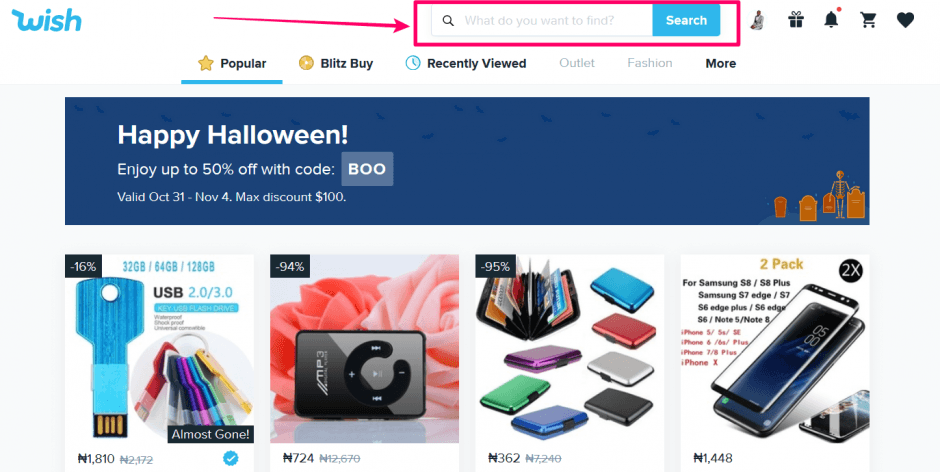
First: Through the Search-bar
From the search-bar at the top of the page you can type the name of the item you want; For example – Laptop or type galaxy note 10. However, as you type there is an auto-completion to help know what you actually want.
And, after the page has opened with your search query, you still see other options to help pinpoint what you are actually looking for to order.
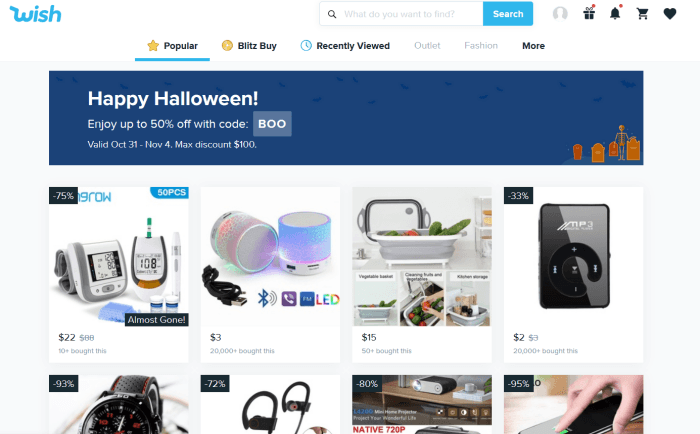
Second: Infinity Scrolling
This way you have to keep scrolling down to see ann the item on the platform. The infinity scrolling also applies when you search for a particular item and it has varieties.
You can click on each item to see complete information about that item. Information like; the seller, review from other buyers, whether the seller is verified or not, complete description of the item and what to expect (package) and the “Buy” or “add to wish” button.
Then after selecting the items you want by clicking the buy button you can further go to your checkout to enter payment and shipping information (for new user) and finally place your order.
How to Delete Wish Shopping Account
Best known to you why you want to delete your account, but remember that there are various ways of gaining access into Wish.com site; using email, facebook account and Google account.
let’s jump in and show you how to delete your account fast.
Step 1: On your Wish.com account, hover your mouse to your Account Profile
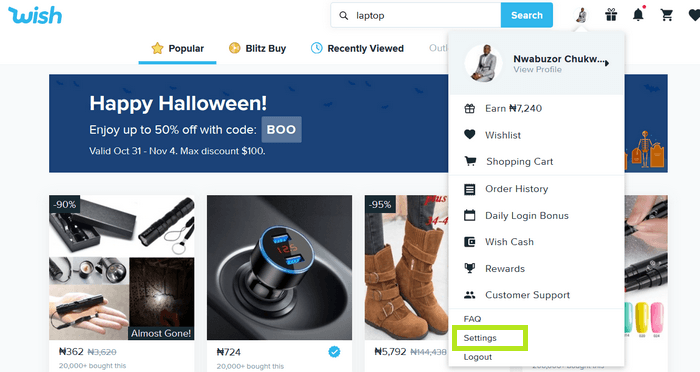
Step 2: Then click on “Settings”
Step 3: Then click on “Account Settings”, then scroll down the page and click on “Deactivate Account”.
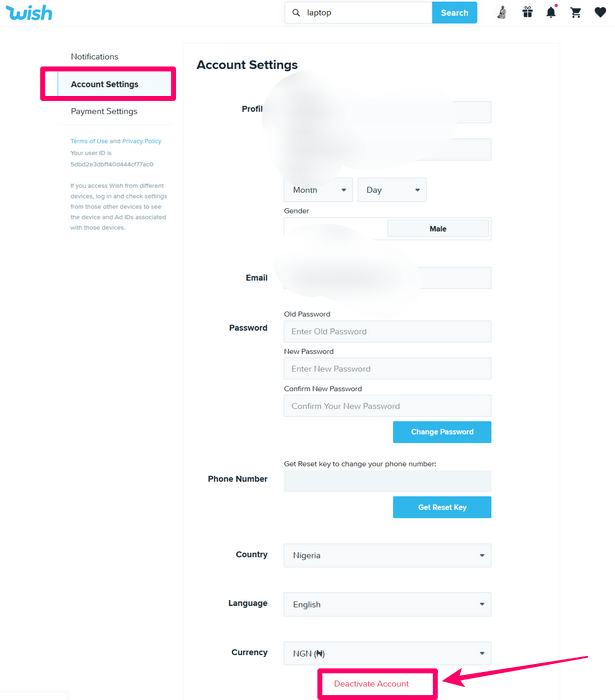
Step 4: You will be asked if you really want to delete your account. Once you click on the “Yes” then your account will be permanently deleted and will no more have access to it.
Please note that the same method applied on App. You access the Wish account delete through your profile and the account settings, then to see the “deactivate account” button.