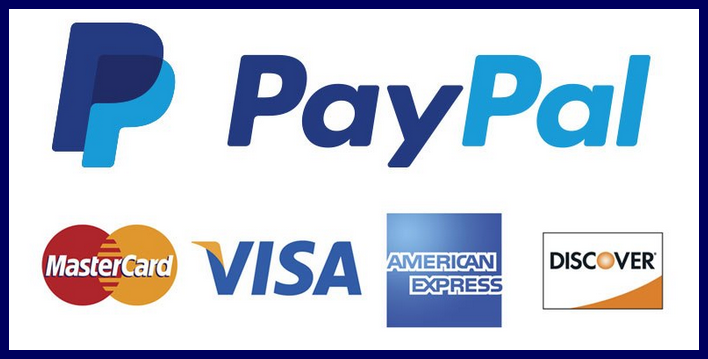Sign Out of Gmail on iPhone | How to Sign Out of Gmail Account Quickly
Do you know that Staying logged in to Gmail on a device that others use could expose your account…
Do you know that Staying logged in to Gmail on a device that others use could expose your account to unauthorized access?. That is why we shall be showing you how you can Sign Out of Gmail on iPhone. just relax and read carefully to see the direction on how you can Sign Out of Gmail.
Sign Out of Gmail on iPhone
There are different ways to sign out of your Gmail account you can use the Gmail website and the Gmail app either on your iPhone, iPad and Android device. Depending on the device you use Gmail on, you can either sign out of Gmail, remove your account or switch between different accounts.
How to Sign Out Gmail on Desktop
To sign out from your Gmail account on a desktop is easy and simple all you have to do is.
- Go to www.gmail.com. This will open the already signed in account.
- Click on your profile icon. It is the circle with your name initial or picture if you have set one.
- On the drop-down, box that appears click on sign out.
In doing so you have signed out of your Gmail account.
How to Sign Out Gmail On Android
You cannot have full access to your android device without linking your Gmail account. Signing out from your Gmail app means you are removing a particular Gmail account.
- Go to the settings app of your android device.
- Open the accounts section and click on Google.
- Select the account you will like to remove. You cannot remove the account used in setting up your android device.
- Locate the remove option. The remove option will be visible or if it is not clicked on the 3 horizontal dots at the top of your screen.
Also Read: Skype Login Online – How to Use Skype | Skype Online Login
How to Sign Out of Gmail on iPhone
How to Sign Out of Gmail on iPhone is very easy to do. You are new to using an iPhone and do not know the method to sign out of Gmail, these steps will help you.
- Open the Gmail app on your device.
- Open the options menu at the top of the screen.
- Select the account menu. In the slide-in the menu at the top of your screen you will see your current Gmail account.
- Tap on the v-shaped icon on your screen
- Tap on manage accounts and you will find this at the button of the last Gmail account there.
- Edit your Accounts.
- Click on the remove button to remove the account you want to go.
- Confirm the removal by clicking done at the top left corner of the screen.
Now you can now successfully sign out of your Gmail account with your iPhone.
How to Remove Gmail Account from your Browser
Removing a Gmail account from the browser is relatively easy.
- Sign out of your Gmail account.
- This will take you to choose an account page. Click on remove an account at the bottom of the page.
- Click on the x button at the corner of the account you want to remove.
- Confirm delete when prompt and click ok.
You can use the comment box below to get more pieces of information and also feel free to ask your questions.