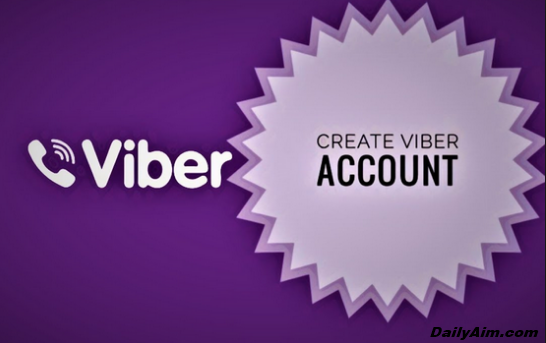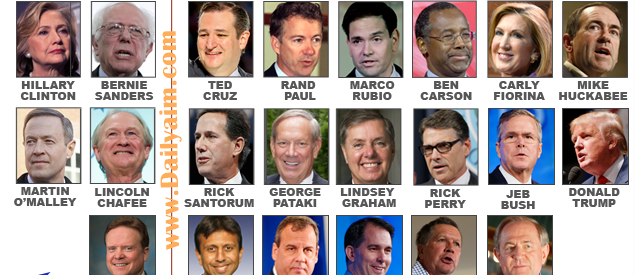Change Primary Email Address On Zoho | Change Password
As we all know that Zoho provides a single-sign-on and hence once you log into any Zoho application, you…
As we all know that Zoho provides a single-sign-on and hence once you log into any Zoho application, you can directly access the other applications in the same browser using different tabs. Below is how you can Change Primary Email Address On Your Zoho.
Change Primary Email
So many people will be asking what is primary Email Address On my Zoho account. Well, the Primary Email Address is the email account that is linked to your Zoho email account. This Primary email address will be used for verification and Password reset purposes only. Below are the procedures on how to change the Primary Email Address;
- Login to www.zoho.com/mail
- Click on your Avatar, and choose My Account.
- In the Zoho Accounts dashboard, choose My Profile Info section.
- All the email addresses associated with your account will be listed under Email Address.
- In case you want to change an existing secondary email address, as primary, click Make Primary.
- In case you want to add a new email address, click the Edit icon and provide the new email address you want to link to your Zoho Account.
Also Read: KongaPay Registration – How To Register and Sign Up on KongaPay
How to Change Password On Your Zoho Account
The users can change their password from the My Account section in the Zoho Mail Suite.
Steps to change the current password:
1. Login to Zoho Mail.
2. Click on your Avatar, and then select My Account
3. This launches the Zoho Accounts dashboard
4. Select Security section
Read Also: Skype Online Login | Download Skype And Make Free Call
5. In the Change Password section, provide the Current Password for the account.
6. Provide the new password and re-enter the new password for validation.
7. Check the Terminate all active web browser sessions / Terminate mobile app sessions in your device(s) and remove active API auth tokens checkboxes in case you have any security concerns.
8. Click Save
We hope this write up was useful to you, all you need to do is to comment on the box below that has been provided for you.